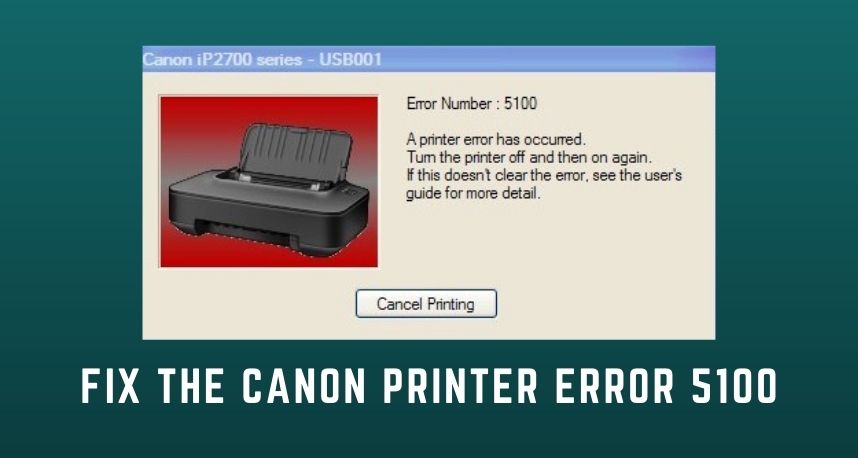The Canon printer has been one of the trusted printers for many years. These printers are used by millions, and it has the maximum use worldwide, both at-office and at home. They are well resourced with the best technologies. And, these were manufactured with a number of feature availability.
But, at the end of the day, it’s just a machine that can generate some issues. Just like other printers, the Canon printer can show errors as well. Printer Repair Dubai stated that the Canon printer error 5100 is one such error reported by the users.
Problems due to Canon Printer Error 5100
There can be a number of reasons why the Canon printer error code appears. According to Printer Repair Dubai experts, this error mainly appears in all-in-one printers. The displaying of the error can be either for leftover protective tape or it might be possible that some foreign particles are inside the printer.
Other common reasons can be such as, issues with the ink cartridge, dirt in the printing strip, corrupted driver, paper jam and even displacement in the ink cartridge. The way out of this Canon printer error 5100 is given below:
9 Ways to Solve the Canon Printer Error 5100
These are some of the prominent ways that will help you to solve the problem. The steps are very easy. You won’t face any difficulties while performing these. And, they are as follows.
Change the Ports Settings
First, you need to press the Windows key and R from your keyboard. The Run dialog box will appear in front of you. In the empty space, you need to type ‘devmgmt.msc’, and then press the Enter key.
The Device Manager will display on your screen. And, from the top menu click on the View option and select the Show Hidden Devices. A few options will appear, from there you have to right-click on Ports (Com&Lpt) followed by Properties.
The Properties window will appear and you need to select the Port settings. Now, choose the Use Any Interrupt Assigned To The Port option. Then, check the box that is next to Enable Legacy Plug And Play and finally click on the OK option. Lastly, reboot your computer so that you can see if the Canon printer error 5100 is solved or not.
The Printer must be Online
First, open the Control Panel followed by Selecting Devices And Printers. After that select Printer. Now, look at the Status, whether it is online or offline. If it is offline, then right-click on it and select Use Printer Online. You will see the Ready message instead of offline status.
The Printer Driver needs to be Reinstall
To reinstall the printer driver you need to open the Control Panel and select the View By Large Icons. Then, click on the Devices And Printers option. Now, right-click on the printer and select the Remove Device option.
You need to confirm the device removal and finally Restart the computer. After the restart, install the suitable printer. If the printer driver is outdated, this will update the driver and fix Canon printer error 5100.
Set the Print Spooler
To set the Print Spooler you need to click on the Windows and R key. The Run dialog box will appear. In the space given type ‘services.msc’ and press Enter. Then, in the right panel, search the Print Spooler. You need to right-click on the Printer Spooler, and then select the Properties. Now, in the General tab, you need to set the Startup Type to Automatic and click Apply along with OK.
Windows Update
First, you need to go to the Start button and open the Settings. Select the Update & Security option. Select the Windows Update and finally click on the Check For Updates option. If it finds any recent updates, then it will complete the process. This ensures that Canon printer error 5100 is resolved.
Paper Jam inside the Printer
You can also check if there is any paper jam. Check the sheet feeder tray. If any paper stuck is present, just gently pull the paper out. The steps are given below:
- At the very beginning open the printer output cover and make sure that there is no paper inside.
- Now, you need to open the back panel and check if there is any paper stuck inside or not.
- In the feeder tray, load the paper again. Finally, turn it on and see whether the paper jam problem is showing or not.
Printer Cartridge Fitting
The ink cartridge can cause the Canon printer error 5100. Often it has been seen that improper ink cartridges can create certain problems, and one such problem is Canon printer error 5100. Follow the steps given below:
- First, you need to open the front panel, you will see that it has automatically stopped at the replacement position. ‘Then, you need to push down the cartridge until it clicks.
- You need to take out the cartridge. Now, reseat the cartridge at its place properly.
- Finally, close the front cover and see if it is working or the error is still appearing.
Reset the Printer
You can also reset the printer to fix the error 5100. First, you need to turn off the power and detach the power cord and data cable from the Canon printer. You need to wait for 10 mins, and then plug back the cord. Now, turn the printer on.
Solving other Issue
Resolve other issues like cleaning the dust, cleaning the printer strip or the encoder, and even resetting the ink absorber. We will discuss this one by one briefly. It might be possible that due to dust and debris, the printer often shows the Canon printer error 5100.
You need to clean the printer often. Use a clean cloth and gently rub to clean both internal and outer surfaces. Inside the printer, there is a transparent plastic material that is known as a printing strip. Its main function is to communicate with the printer and it might be possible that due to dirt it is showing error. By resetting the ink absorber the error code problem can be fixed.
Conclusion
So, these are some points that will help you out to solve the Canon printer error 5100. The points are well discussed so that you won’t face difficulties while implementing them. This error is quite common and thus can be easily solved.