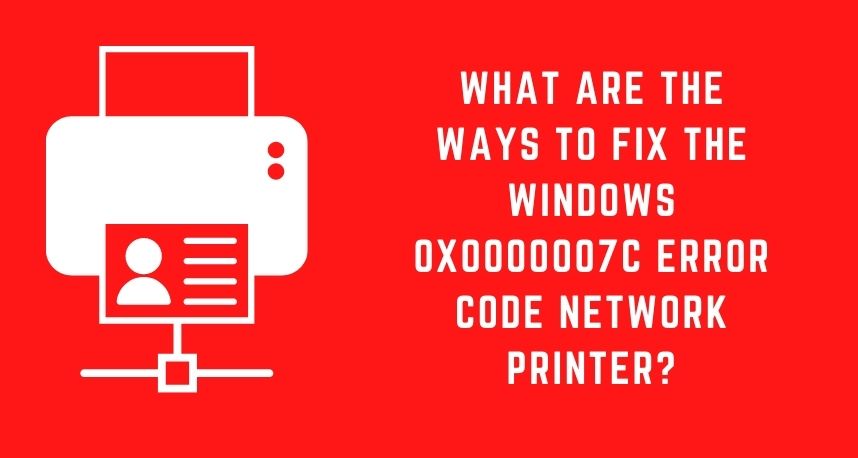When trying to print a document or install a printer, the users are reportedly getting this Windows 0x0000007c network printing error code. This error code means that the system cannot connect with the printer. Many users are reporting this error. The error code is mainly caused after the release of an update by Microsoft to make their security more secure. The security update, known as printNightmare released at the start of June, and massive problems were witnessed.
Microsoft recognised this error and released some fixtures to help the users. Though many users also reported that those fixes do not help them to resolve the error. So, Printer Repairs Dubai experts came up with specific ways to prevent the error for the time being.
Ways to Solve the Windows 0x0000007c Network Printing
We are working in such an environment where increased security will work in our favour. Thus, it is very much essential for your computer to detect the threats and eliminate them. You can also uninstall the update.
But, according to Printer Repairs Dubai experts, you need to stop the update of Windows for a certain period. It is not a permanent solution. People are facing other errors due to not updating Windows. So, let’s see what solutions that you can apply are.
Reinstalling Printer
Reinstalling the printer can help you in solving Windows 0x0000007c network printing errors. Before you try to reinstall the printer, you first clean up the driver and then proceed. Depending on your system, the location may vary. But, you don’t need to worry as all the information is given below to help you out.
- First, you need to open the File Explorer window. Then, you need to navigate from one of the given locations depending on the structure of the system. Copy-paste the address in the address bar.
64-bit OS: C:\Windows\System32\spool\drivers\x64\3
32-bit OS: C:\Windows\System32\spool\drivers\W32x86
- Then, you need to cut all the contents of the folder and paste it on your desktop.
- Now, press the Windows key and R key. The Run dialog box will appear on your screen. In the given space type ‘services.msc’ and press the Enter key. The Windows Service box will display.
- A list of services will appear on your screen. You need to find the Print Spooler service and right-click on the service. Then, click on the Restart button.
- After you are done with that, go to the Start menu and search for the Control Panel.
- On the Control panel, you need to select the Uninstall A Program option.
- By double-clicking on the software, you can uninstall the printer.
Now, you can go and manually add the printer. Install and download from the manufacturer’s website. You will see that your printer is working properly and the error message won’t appear anymore.
Midway Cancel the Driver Installation
This might seem to be a little weird, but this solution has been helpful to many users. First, download the driver for your printer from the manufacturer’s website. Then, run the installation and connect the printer through a printer cable. Once you connect the printer successfully, cancel the installation. Now, see if the Windows 0x0000007c network printing error is solved or not.
Uninstall the Security Update
One of the simple ways to resolve the problem is by uninstalling the security update. The update leads to the error code. The process of updating is quite simple and easy. And, issues that are caused due to windows update simply be rectified by uninstalling them from the system.
You can also stop the Windows from further updates for the time period. As it might download the same updates and raise the issue again. Therefore, it is very much important to stop the updates. Here are some instructions to uninstall the specific Windows update.
- First, you need to press the Windows and I button. The Windows Settings will appear on your screen.
- Then, you need to navigate to the Windows Update from the Windows Settings.
- The Windows Updates screen will appear, and you need to click on the View Update History option.
- Now, on the new page, you need to select the Uninstall Updates that are under Update History.
- The Control Panel will appear on your screen. Then, from the update list, search for the KB5006670 update.
- Now, double click on the Uninstall option. After that, go back to the Windows Updates option and click the Pause updates For 7 Days option.
- Lastly, you need to Restart your system. Finally, see if the problem is solved or not.
Conclusion
The steps mentioned above will help you fix the Windows 0x0000007c network printing error. All the required information is given, and you won’t be disappointed by the above solutions. Many users have benefited; otherwise, you can seek help from Printer Repairs Dubai professionals.