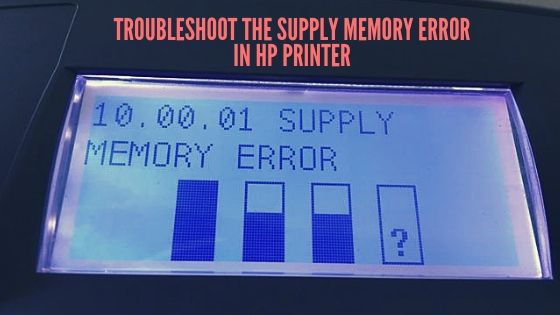If you’ve encountered the dreaded “Supply Memory Error” on your HP printer, fear not! In this straightforward guide, we’ll walk you through the steps to resolve this issue. No jargon, no fluff—just practical solutions.
What is a Supply Memory Error?
The Supply Memory Error occurs when the metal contacts on your printer’s toner or ink cartridges fail to connect properly with the corresponding contacts in the printer. As a result, the printer cannot detect the cartridges, leading to this error message.
Common Error Codes
Before we dive into the fixes, let’s quickly review some common error codes associated with the Supply Memory Error:
- 10.00.10: Indicates a supply memory issue.
- 10.00.02: Suggests an incompatible cartridge.
How to Fix Supply Memory Error?
Follow these steps to get your HP printer back on track:
Step 1: Remove the Packing Material
First, you have to turn off your HP printer and open the cartridge door. Next, gently lift the paper packing material (don’t remove it completely). Take out the packing material from the cartridge and remove the cartridge from the printer carefully. You have to look for an orange clip and orange sealing tape on the cartridge. Now, try to slowly pull the orange clip until it separates from the print cartridge.
Next, you have to move the cartridge back and forth to distribute the toner uniformly. Slightly bend the tab on the left side of the cartridge, and wait till it breaks off. Now, by pulling the tab from the cartridge, you have to remove all the sealing tape. Finally, place the print cartridge back into the printer without spilling ink and close the cartridge door.
Step 2: Replace the HP Cartridge
If the issue persists, consider replacing the old cartridge with a new one. Ensure proper contact with the printer by removing any remaining packing material from the cartridges.
Step 3: Reinstall the Cartridge
Sometimes, simply reinstalling the cartridge can resolve the error. So, you have to turn off the printer, remove the cartridge, and reinsert the cartridge securely. Finally, turn the printer back on.
Step 4: Reset the HP Printer
You have to perform a printer reset to fix the issue permanently. So, turn off the printer, unplug the power cord, and press a few buttons on the printer to drain any residual charge. Next, wait for a minute or two, replug the power supply, and power on your printer.
Step 5: Update Firmware (Optional)
You can also consider updating your printer’s firmware. So, visit the HP support website for the latest firmware version and get one. It should be able to fix every potential problem on your HP printer.
How to Avoid Supply Memory Error?
Prevention is key! Follow these tips to steer clear of future supply memory issues:
Choosing Compatible Cartridges
Always opt for genuine HP cartridges or compatible ones that meet the printer’s specifications.
Ensuring Proper Installation
When installing cartridges, remove all packing materials and ensure a snug fit.
Updating Printer Firmware
Regularly check for firmware updates to keep your printer running smoothly.
Conclusion
By following these steps, you’ll bid farewell to the Supply Memory Error and keep your HP printer humming along. Happy printing!