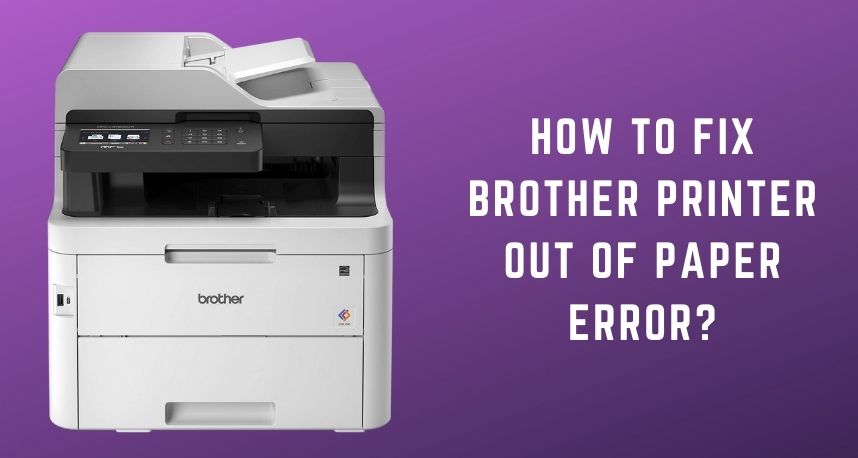The users of Brother Printer are quite satisfied with its service. It has been claimed as one of the effective and popular printers used by people across the globe. Though the printing facility is amazing still there are some issues that the users have come across. After all, at the end of the day, it is just a device.
One of the common issues that have been reported is the ‘no paper’ error. There can be various reasons behind this Brother printer out of paper error, according to Printer Repairs Dubai. It might be possible that there is no paper in the tray or the papers are not loaded in the right place. You might have to set the Tray settings properly. The fixes are quite easy and you can easily follow them in order to fix your printer.
Fixes to Solve the Brother Printer Out of Paper error
There are specific ways that can help you to solve the no paper error, as shared by Printer Repairs Dubai experts. The methods, along with all the steps are given. It is a common problem, thus the fixes are quite easy to implement.
1. Change the Tray Settings
To change the Brother Printer ‘Tray setting’ some steps are given below:
- At first, you have to press either the Up or Down button on your printer.
- The General Setup will display on your screen and finally press OK.
- Again you have to press either the Up or the Down key. Now, the Tray Settings will display and you have to press the OK button.
- You have to press the key until the right tray displays on the screen. And, again press the OK button.
- Now, finally, test the printer by printing a document to see if the ‘out of paper’ error is still showing or not.
2. Select the Auto-Detect to get rid of not detecting Paper
Your printer might not be able to detect paper, and the reason behind that might be that you haven’t selected the Auto-Detect option. To select the Auto-Detect in your printer driver, the steps are given below:
- At first, you have to open the Control Panel and then select the Devices And Printer option.
- You have to right-click on the Brother Printer driver and select the Printing Preferences option.
- The Device Settings option will appear on your screen.
- Select the Auto-Detect option, and after that, click Apply followed by OK to save the changes.
3. Select the Correct Paper Source
If you are a Windows user, the steps to select the right paper source is given below:
- First, you have to open the Control Panel. After that, select the Devices And Printer option.
- By right-clicking on the Brother Printer driver, select the Printing Preferences option.
- Then, you have to go to the Paper Source, which is under the Basic Tab. Select the Auto-Select option for the first-page box and then the ‘same as first page’ option for other pages.
- Finally, click on the OK option and print a document to see if the problem is solved or not.
If you are a Mac user, the steps are given below to correct the paper source.
- First, go to the File And Print option from the application.
- From the list of printers, select the brother’s printer. Then, click on the Print Settings.
- From the source box, select the Auto-Select option.
- Finally, you can test your printer by printing documents to see if the Brother Printer out of paper error is solved or not.
4. Check if there is any Paper Jam
As reported by Printer Repairs Dubai, it can be possible that the Brother Printer says no paper and still has paper in it. It can be due to paper jamming on the rollers. You can simply clean the roller to get rid of no paper errors. Below are the steps that will help you to solve the problem:
- First, you have to turn off the printer.
- Now, use a cloth with warm water to clean the roller and the separator pad.
- After cleaning the roller, check if the problem is fixed or not.
- Turn on the printer and print any document to check if the problem is gone or not.
5. Damaged Paper Tray
Brother Printer out of paper error might arise if the paper tray is damaged. The troubleshooting is given below.
- First, you have to remove the paper tray from your Brother Printer, along with the papers from the tray.
- Now, you will see a white gear at the front left outside of the paper tray, and you just have to check if it is damaged or not.
- After that, you need to turn the gears and see if the plate inside the paper tray goes up or not.
- If you see that it is damaged or broken or it is not moving up, then it means that you have to replace the paper tray.
- You can also contact Brother Printer service for a new paper tray.
6. Insert the Paper Tray Completely
Often it has been seen that the Brother Printer is showing no paper error because the paper tray was not inserted properly. Below are some steps that can help you out:
- First, you have to take the paper tray out from its position.
- Now, put the paper tray back in its position and ensure it is placed right this time.
- Finally, after placing the paper tray, press the Okay button.
7. Photo Bypass Tray must be placed in the right position
It might be possible that after using the photo bypass tray, you have not placed it in its right position. Now, when you are trying to use the cut sheet paper, it shows no paper error. To make it work without further hassle, you must ensure that it is placed in the right position.
Conclusion….
So, these were some of the fixes that will help you to get rid of ‘out of paper’ or ‘no paper’ errors. This Brother printer out of paper error that is very easy to fix. All the steps are given accordingly so that you don’t have to face any trouble following them. But, if the problem persists, you need to consult with an expert.