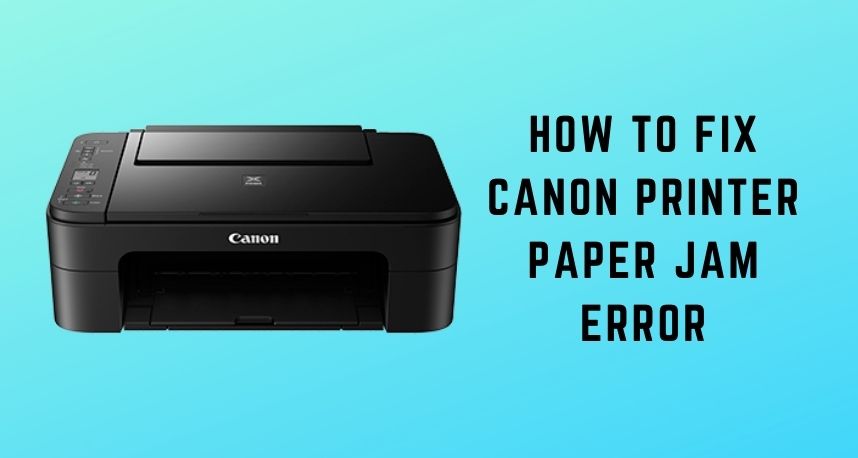The paper jam error is common to all printers, regardless of the brand. Moreover, you may face it anytime due to various reasons. Do you get a printer jam error while using your Canon printer? Then, this might have something to do with the hardware or the paper in most cases. And, you would want an effective solution to it within the shortest possible time.
Many printer users might not feel confident to fix their devices on their own. So, if required, you must approach Printer Repairs Dubai for a professional solution. However, you do not always have to be a professional to fix the paper jam error. Keep reading to know how you can fix the paper jam on your printer all by yourself.
6 Simple Ways to Resolve the Canon Printer Paper Jam Error
The cause of the paper jam is not the same in all cases. Moreover, you might have to apply various solutions to fix it based on the circumstances. So, there is not only a single solution to the printer paper jam error.
Here are some of the most effective ways you can resolve this error in your case:
-
Restart the Printer
Many users have reported facing this error even when they have not loaded any paper in the tray. In such cases, the error code probably shows up due to an internal problem with your printer. And, these problems might be caused due to various reasons, including overheating.
So, restarting your printer should help you fix any temporary errors in its functioning. And, for that, you must unplug the device while it is connected to power. Do you find it to be excessively heated? Then, you must give your printer a rest until it cools down. After that, you must start it and test whether the paper jam persists.
In case there is no overheating, you can start the printer after a minute. If the Canon printer paper jam error persists, there might be an obstruction on the paper path.
-
Remove the Paper from the Input Tray
The paper jam might occur in various ways while using your printer. In some cases, you might find the papers still there on the input tray. So, all you need to do is gently pull them out and avoid tearing them. And, for that, you must start with removing the middle section of the bundle.
Once you are done, check whether there is any piper left inside the printer. You might have resolved the Canon printer paper jam if you have removed all the papers. To be sure, you must check whether the problem occurs again if you try to print a page.
-
Open the Main Cover to Pull Out the Paper
Another way to remove the jammed paper is through the main cover of your printer. And, like the previous method, you need to be very gentle while doing this. So, open the main cover and see if you can reach the paper. Now, the paper might be jammed due to an obstruction in its path. But, you can deal with that only after you remove the paper first.
You might end up damaging the print head if you are cautious while taking this step. So, you might prefer to let a professional handle this task. In that case, you can hire Printer Repair Dubai to fix the Canon printer paper jam error.
-
Gently Pull the Paper from the Output Tray
You must also check whether you can reach the paper from the output tray. After all, paper jams might also occur in this part of your Canon printer. In such cases, you can remove the paper quite easily. All you need to do is use both your hands and gently pull the paper towards yourself.
Make sure there are no torn bits after removing the paper. And, for that, you have to access the paper path of the device. Apart from paper bits, the Canon printer jam might also occur due to dust or debris. In any case, you need to apply the appropriate step among the ones that follow.
-
Use the Rear Panel to Pull Out the Paper
Are you unable to access the paper in the aforementioned ways? In that case, you can try removing it through the rear access panel. Also, you might need to consult the service manual before you take this step. After all, the rear access door is not located at the same place in all Canon printers.
Once you find this panel, open it and try to reach the paper. Then, pull it out gently if you can and avoid tearing it up. If you cannot remove it by this step either, then you must hire a professional technician.
-
Check the Rollers
The paper moves inside your printer with the help of the rollers. So, this component plays quite a crucial role in the device. And, the Canon printer paper jam error might occur due to an issue with the rollers. If you want, you can access the rollers by yourself. But, you must take the help of the manual before you proceed.
Access the rollers of your Canon printer once you have understood how to reach them. Is the paper stuck between the rollers? Then, you need to rotate them to release the paper. After that, you can remove the rollers gently from the device to inspect them. Do you find any damage to them? In that case, you can get quality replacement rollers from Printer Repairs Dubai.
Lastly, Clean Up Your Printer
The Canon printer paper jam error might show up frequently unless you clean your printer regularly. So, you must clear the paper path and printhead once in a while. The latest Canon printer models also come with a cleaning function, and you can run that using their screen buttons. Apart from that, you can also consider opting for a professional printer maintenance service.