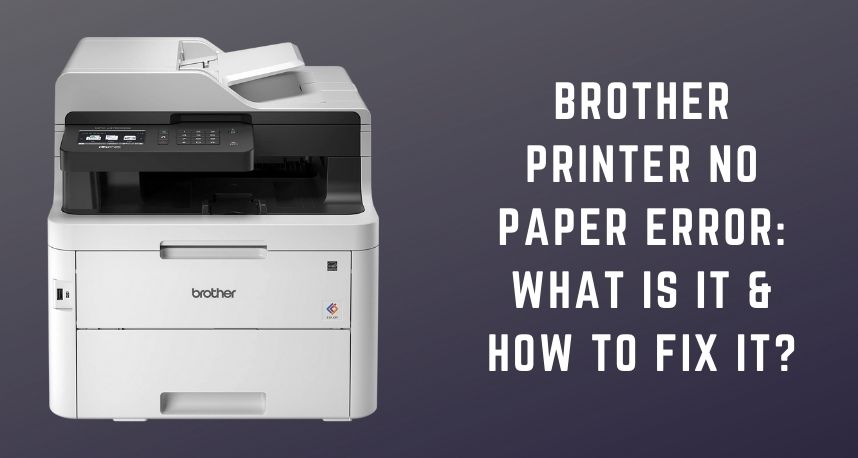Brother printers are best known for their incredible print speed and performance. Being a leading brand, Brother offers durable and quality printers. With these devices, the users can print images or other documents without any hassle.
But, sometimes, you might come across the “Brother printer no paper error”. Usually, this printing issue occurs if the printer runs out of paper. Even for loading excessive paper in the tray, the printer users can experience this problem.
Stop overloading the paper tray if you want to resolve the “Brother printer no paper error”. Additionally, this error message appears if you haven’t selected the paper source. A defective paper tray can be another reason behind this Brother printer issue.
Incorrect paper size can lead to a “Brother printer no paper” error. Thus, make sure to check the Brother printer paper’s size or type. And, if the error persists, connect with the experts of Printer Repairs Dubai.
3 Solutions to Fix the Brother Printer No Paper Error
Brother printers come with an average of 4-5 years of longevity. After that, it might refuse to perform the required printing jobs. You can get the “no paper” error for using a faulty Brother printer. When this error message pops up, the orange light of the device starts to blink. Moreover, if the Brother printer isn’t printing anything, something is wrong with the paper.
Remove the paper from the tray and unplug the cables of the Brother printer. Restart the device after connecting the power units of the printer. Sometimes, this solution helps to fix this Brother printer issue.
But, if that doesn’t work, make sure to contact an experienced Brother printer repair expert. And, if you have enough technical skills, follow the below-mentioned troubleshooting methods:
Load the Printer Paper Tray
The Brother printer won’t detect the paper if the tray isn’t loaded properly. You have to load the Brother printer paper tray correctly in certain instances. But, do you know the right way to do that? Open the paper support flap in the first place. Don’t forget to close the second paper support right after that. Additionally, you have to gently remove the Brother printer’s paper tray.
Don’t put excessive pressure while taking out the paper tray. Or else you might end up damaging this printer unit. Then, open the manual feed slot cover, and slide the feed slot paper guides. Make sure to keep these guides according to the width of the paper you are using. Insert paper sheets in the feed slot of the Brother printer. Avoid using curled, wrinkled or folded printer papers.
Check if the papers are touching the paper feed roller. Adjust the paper from the printer tray, if required. Now, select a file you want to print and check if the device has started printing. But, if the “No paper” error is still there, hire the Printer Repairs Dubai experts immediately.
Check the Printer Tray Settings
Incorrect tray settings can lead to a “Brother printer no paper” error. To fix this problem, simply change the device’s tray settings. Have you inserted paper in Tray 1 but selected the ‘MP tray’ in the “Setting”? Maybe this is why the Brother printer is unable to detect the paper.
Choose the right printer tray option and get rid of this printing issue. To do that, the Brother printer users need to follow the below-mentioned instructions:
- Turn on the printer, and then move to “General Setup” using the up and down keys.
- Once done, tap on the “OK” button. After that, choose the ”Tray Settings” option with the up and down keys.
- Make sure to press the “OK” button right after that. Using the up and down keys, choose the “Manual Feed” option.
- After this, tap on the “OK” button again. Look for the “Off” option and choose that.
- Press the “Go” button and print any file from the PC.
If the document prints and the “no paper” error message doesn’t appear, then you have resolved the issue. But, if this Brother printer issue is there, check the paper tray’s paper specifications. Make sure the paper tray isn’t broken. If you find any wear and tear in this unit, replace it with an expert’s help.
Enable the “Auto Detect” Option
If the ‘Auto Detect’ option has been disabled somehow, then you will face this issue. The Brother printer users need to enable it again in such a situation. To do that, the Windows users need to click on the “Start” button. From there, move to the search bar and write “Control Panel”. Once you find that, go to the “Hardware and Sound” option. Choose the “Devices and Printer” option and look for the Brother printer model.
Right-click on the printer driver and choose the “Printing Preferences” option from the drop-down menu. Then, move to the “Device Settings” section. Toggle on the “Auto Detect” option and tap on the “Apply” button.
Consider tapping on the “OK” button after configuring the Brother printer’s setting. Now, put a paper in the tray, and press the “Print” button. The “Brother printer no paper error” message won’t display further. But if the printing issue remains, call the experts of Printer Repairs Dubai.
And, Lastly…..
Select the right paper source in the printer driver from Windows and Mac devices. The Windows users need to go to the “Control Panel” first and then choose “Devices and Printer”. From there, look for the Brother printer’s driver and right-click on it. Make sure to choose “Printing Preferences” once you find that.
Move to the “Basic” tab and navigate to the “Paper Source” option. Then, toggle on the “Auto Select” option for “First Page”. And, for the “Other Pages” option, select “Same as First Page”. Tap on the “OK” button and check if the Brother printer can detect the pages now.
And, if you are a Mac user, go to “File” and then select “Print”. From there, tap on the correct Brother printer model and choose “Print Settings”. Once you find the “Print Source” box, opt for the “Auto Select” option. Now, print any documents and the Brother printer won’t display the “no paper” error message.