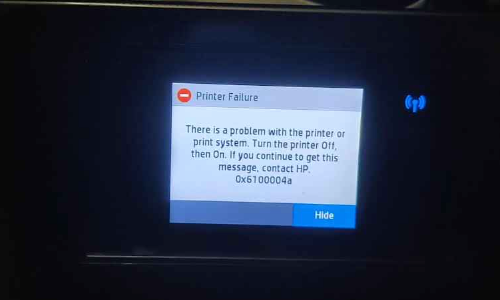Your HP printer is the go-to printing companion. Thus, withstanding any major printing error can appear problematic for you. One of the most common printing glitches is the printhead error on HP printers.
The printhead of any printer is the prime component that works with the ink cartridges. You can easily understand its importance in effortless printing. And, if the printhead fails to perform its tasks, the overall printing experience will become stagnant.
A printhead error message might appear when the printer can’t find the printhead. In other words, the printhead might not be properly installed. However, missing printhead, damaged, or incompatible printhead can cause the same error messages.
If you are also frustrated with the question, ‘Why is my HP printer showing printhead error message?’, then this guide is for you.
Let’s check out how you can solve the printhead error messages on HP printers.
Reset your HP Printer
This is the fastest and most effective solution available to fix the printhead error on any printer. An instant minor glitch might have triggered the issue, and here’s how you can proceed with a reset for an uninterrupted printing experience:
- Turn on your HP printer if it’s not.
- Next, plug out the power cable from the printer’s rear side.
- Additionally, remove the power cord from the electrical outlet.
- Let the printer rest for a while like this.
- After a few minutes, you can insert the power cord into the power supply. Next, insert the power plug into the HP printer too.
- Turn on the printer, furthermore.
Now, try printing a page using your HP printer and check if the printhead error message disappears from your printer.
Place the Printhead Correctly in the HP Printer
If you had to replace the printer’s ink cartridges, then there are chances that the position of the printhead might have been compromised. And, the misplaced printhead might not function at its full capacity.
That’s why you might have to reseat the HP printer’s printhead. Follow the guidelines below to reset the printhead inside your HP printer:
- Make sure that your printer is turned on. Lift the printer access door or the top cover of the printer.
- Once you lift the ink cartridge access door, the carriage of the cartridge will slide to the center position. This is only possible when the printer is turned on.
- Bring out the ink cartridges one after the other after pressing the front tab.
- Place ink cartridges on a piece of paper in an upside-down position. On a contrary note, you can’t keep ink cartridges out of your printer over 30 minutes after removing them.
- Now, lift the latch of the cartridge carriage and loosen up the printhead.
- Pull up the printhead slightly upward out of the carriage. But, don’t remove it completely out of the carriage.
- Seat the printhead firmly back into its desired position. Lower the latch so that you can lock the printhead in its place.
After that, you need to insert ink cartridges into the printer one by one. Ensure that you put them in their respective places. Additionally, be sure that you can hear the click sound when you lock the ink cartridges.
Place the printer cover back into the HP printer, and you are ready to restart the printer and check if the printhead error appears anymore.
Clean the Printer’s Ink Cartridge
You can easily get rid of the missing or misplaced printhead error by cleaning the ink cartridges of the HP printer. Meanwhile, you have brought out the ink cartridges from your printer while reseating the printhead. Therefore, you have a chance to clean the ink cartridges and solve the ‘My HP printer showing printhead error’ message.
Use a lint-free clean cloth and distilled water to wipe the copper contacts of the ink cartridge. Make sure that you dry those copper contacts with another dry, lint-free cloth before you insert them back into the HP printer.
Update your HP Printer’s Firmware
The firmware of the printer works as a bridge between hardware components and the connecting device. The firmware should be up-to-date; or else, it can lead to numerous errors on your HP printer.
According to experts, outdated firmware can be the root cause of printhead errors on HP printers. Here’s how you can update your HP printer’s firmware:
- Open any browser on your PC that is connected to the HP printer. Type the following address into the address bar of the browser: support.hp.com/drivers. Hit the Enter key and it will take you to the Software and Driver Downloads page.
- Move the cursor to the Printer icon and click on it.
- Go to the search box and enter the printer’s model. A drop-down menu should appear with the most matching results. Click on it and select the right printer from the suggestions.
- Scroll down through the Driver Download page and opt for the ‘+’ sign to expand it. After that, you need to click the Download link.
- Next, you have to click the Save File button. When the download completes, go to the downloaded file and double-click on it to start the installation.
- Click the Yes button and choose the printer from the drop-down menu named, ‘Select Printer Field’.
- Once done, you can opt for the Send Firmware option.
Now, you have to wait for the process to finish. Complete the procedure with a click on the Exit button. You have successfully updated your HP printer’s firmware. Observe if the printhead error pops up on your HP printer again.
Other Effective Workarounds
You can also clean the HP printer’s printhead when you reseat it into the printer. But, you’ll need a warm, clean, and damp cloth to gently clean the printhead connects before you put it back into the printer.
On the other hand, you should use only genuine HP cartridges. The absence of the original HP ink cartridges can lead to incompatibility issues. Therefore, you should take care of your printer through genuine counterparts’ installation and use. We hope that this guide helped mitigate the printhead error messages on HP printers.