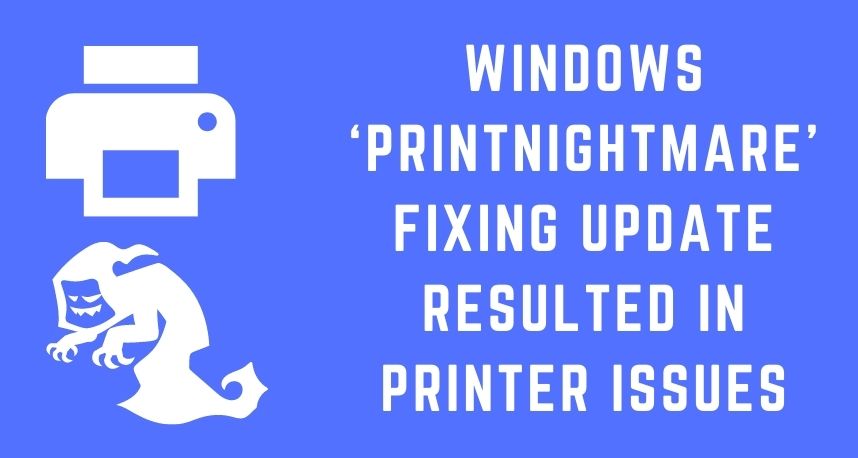You might quite commonly come across issues while connecting your computer to peripheral devices. And, these are usually caused by a software issue. Now, you’ll get regular patches to fix such bugs in all major operating systems.
Windows users have been dealing with the PrintNightmare issue for quite some time. And, Microsoft has released a security update, as usual, to fix it.
However, many users have reported that this update has the opposite effect. Your printer might fail to connect to your computer after you install this update. Now, you’d surely want a quick solution to this issue.
You’ve come to the right place, and the information given below should help you know about this update and how to fix the issue it causes. Other than this, Printer Repairs Dubai can also serve as your printer repair partner.
What do We know about the ‘PrintNightmare’ Fix Security Patch?
Your print network is often vulnerable to attacks and requires optimal protection. In the absence of proper security, you might face various issues while using your printer with your computer. A significant number of Windows users have been complaining about such issues recently. Many of them have reported that they fail to print anything with their printers.
So, Microsoft has released a security update to fix this issue for Windows 7 to 10. And, it’s mainly aimed at repairing a remote code execution exploit on the spooler service. Now, many Windows users have installed this security update to fix the printer issue. But, from what it seems, that hasn’t provided them with a solution. In many cases, people are unable to connect their computers to their printers after this update.
So, they require a more effective solution to the printer issue they’re facing. And, as we shall see, there are various ways you can fix it.
What to do if Your Printer can’t Print after Windows Update?
This isn’t the first time that people have faced printer problems after downloading a Windows update. So, there are some solutions already available that you can apply to fix this problem, as suggested by Printer Repairs Dubai. Here are some of the effective methods you must try out:
Use the Printer Troubleshooter
Want a quick and time-saving solution to the problem? Then, you must use the Troubleshooter tool that’s available in all recent Windows versions. After all, it’s one of the simplest ways to fix issues with various components on your device. Among other problems, it can also help you fix printer issues.
And, for that, you must go to the Troubleshoot section in your Settings. Then, opt for using the additional troubleshooters. You’ll find the Printer Troubleshooter on the page that opens next. So, run it and follow all the instructions that you see on your screen. It will detect the issues that are causing the problem and fix them within a short time.
In case the troubleshooter can’t fix the problem, it’ll let you know what to do next. Apart from that, you can proceed with the next solutions as well.
Uninstall the Latest Update
Did the printer problems get worse after you installed the security update? Then, the issue might have something to do with the update. So, you can try uninstalling it to resolve the problem. This will remove the security patch that might be causing the problem. You need to go to your device’s Settings menu to do this.
Open the Update and Security section and opt for viewing the update history. This will open a list of the updates that you have installed recently. Look for the ‘PrintNightmare’ fix update there and opt for uninstalling it. Then, try connecting your device to your printer and see whether the issue persists.
Update Your Print Drivers
You might not always need to get rid of the update to fix the problem. After all, the issue might be associated with your print drivers in some cases. So, you must make sure that your print drivers are up-to-date. And, for that, you must go to the Device Manager and expand the Print queues option. You’ll find the driver that you’re using listed there.
Right-click on the driver and opt for updating it. Once it’s done, you can check whether the problem persists. Apart from that, you can also restart the device before you check for the issue.
Restart the Print Spooler Service
Your printer might fail to print due to an issue with the Print Spooler service as well. So, you must consider this as a cause of the problem. You’ll find this service listed in the Services section on your Windows system. Make sure that it’s running and that the startup type is set to Automatic. If it’s not running, set to Manual startup, then that might explain why you’re facing the problem.
Do you find the Spooler service running? Then, simply right-click it and opt for Restart. This might often do the trick in fixing various printer issues.
Look Out for New Security Updates
From what it seems, the last security update for the printer problem wasn’t effective. But, you need not worry as Microsoft will probably release a new security update soon. So, you must keep checking for updates or patches regularly. Hopefully, the next one they release might provide an effective solution after all.
Consult with an Expert for Long-lasting Solution
Need an immediate solution to your printing problems? Then, you must consider talking to a reliable and experienced expert from Printer Repairs Dubai. They might suggest an effective solution to fix the printer connection issues. Apart from that, you must also try updating the printer’s firmware.