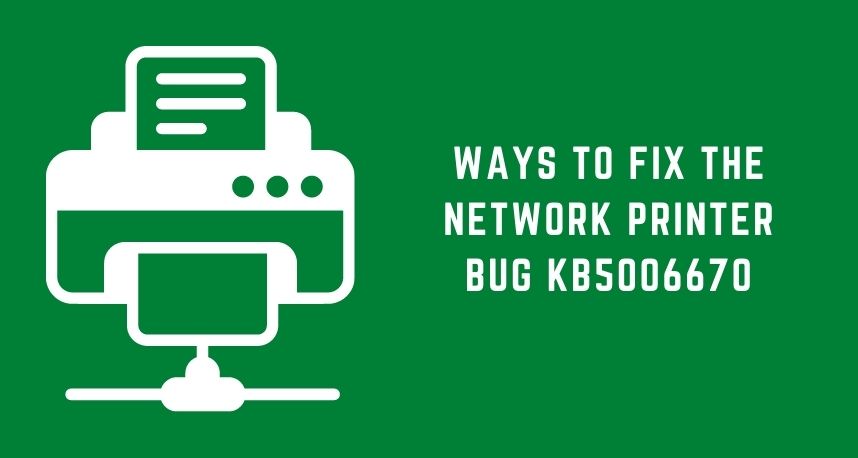The printer issue is mainly seen in Windows 10 and 11. Thus, the KB5006670 was released in October for more secure security, and many users were waiting to install this update. But, unfortunately, a new problem has arisen which is the network printer bug KB5006670.
This bug, KB5006670, creates many problems for the users by preventing them from using the printer properly. Another exciting fact stated by Printer Repairs Dubai experts is that not all windows are getting affected. To solve the problem, some ways have been detected.
Ways to Fix Network Printer Bug KB5006670
Microsoft is aware of the issue that the users are facing. Though it is unknown to people when this problem will be fixed and won’t affect the device. There are some solutions given by Printer Repairs Dubai experts that you can try to fix the problem.
Remove the affected printer and reinstall it again
In most cases, it has been seen that reinstalling the printer along with administrative rights might fix the problem. The steps are given below:
- First, you need to go to the Settings option, followed by the Devices options and Printers And Scanners option.
- A list will appear, and you need to find the faulty one. Then, click on it and choose the Remove Device option.
- In order to Reinstall, you need to click on the Add A Printer Or Scanner. You can also follow the instructions related to the specific printer you have.
Enable Copy Files
This step is only for HP printers. Other Microsoft printers have disabled the copy files options, but only HP is relying on it. Below are the steps to solve the problem by enabling copy files:
- First, you need to type ‘reg’ in the search bar and open the Registry Editor.
- For confirmation, you need to click the Yes button. This will allow the change that you will make.
- Now, on the address bar, you need to navigate to the given address – HK_LOCAL_MACHINE Software Policies Microsoft Windows NT Printers
- Right-click on the white screen and select New, followed by Key.
- Then, you need to name the key ‘CopyFilesPolicy”
- On the file name Default, you need to double click and also have to set the value to 1.
- Finally, click on the Ok button for confirmation. Then, restart your device to implement the changes.
Uninstall the Update
This is one of the simplest and easiest ways to fix the network printer bug KB5006670. The steps are given below:
- Next to the Start menu, you will see the search bar. On the search bar, type ‘cmd’.
- Then, a Command Prompt will appear on your screen named Best Match. From the options appearing on the right side, you need to choose the Run As Administration.
- A window will appear on your screen asking to allow the changes. And, for that, you need to click the Yes button.
- Then, copy and paste the given information ‘wusa/uninstall/kb:5006670’ and click on the Enter button in the Command Prompt window.
- Finally, restart your device to implement the changes. This method can also be used to uninstall any recent update.
Conclusion
So, this was the guideline to fix the network printer bug KB5006670. These steps have benefited many users, and hopefully, they will do the same for you. The steps are quite easy and simple. Otherwise, you can always hire an experienced repair professional from Printer Repairs Dubai experts.