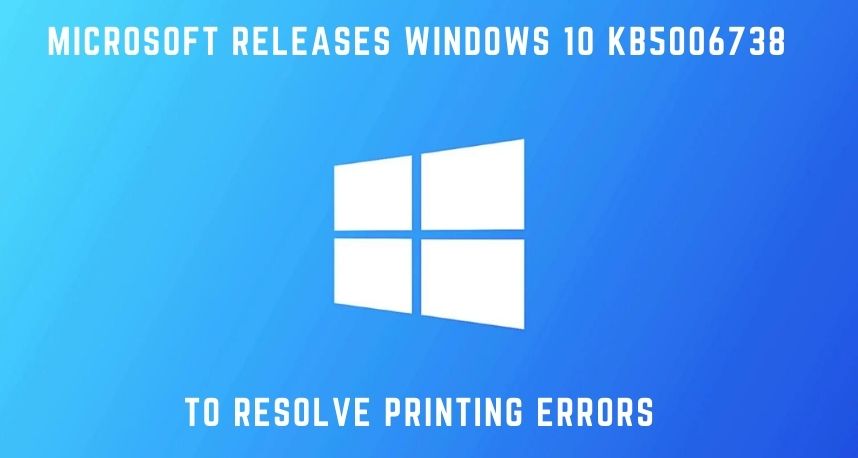Windows is one of the most reliable operating systems in the entire world. Additionally, it has to face controversies when the security updates prove to be buggy. If you are a Windows 10 user, then you might have witnessed at least one bug in your lifetime. It can be related to raising issues to printing tasks or leading BSOD in your Windows devices.
Whatever the bug is, the prime concern should be that you have to resolve the bug or roll in the previous update on your Windows computer. According to Printer Repairs Dubai, a similar issue called PrintNightmare appeared on Windows computers recently, and users couldn’t print appropriately for this error.
After research, Microsoft came up with an effective solution for specific Windows 10 versions. The update Windows 10 KB5006738 will be available to resolve the printing issue on Windows 10 21H1, Windows 10 20H2, and many more. Let’s find out more about Windows 10 KB5006738.
What’s this Windows 10 KB5006738 Update?
Microsoft has claimed that Windows 10 KB5006738 and an individual Windows Server Preview update will be enough to resolve any printing issue. KB5006738 is a significant part of Microsoft’s September 2021 C monthly update, according to the Printer Repairs Dubai experts. Users can test such updates before they are officially released in the upcoming month of November.
You might have heard of Microsoft’s Patch Tuesday updates. C preview updates are not like them, and they are optional. Users can only install them if they are suffering from a particular issue because of the previous update. Additionally, C updates don’t come up with any kind of security updates.
How to Install Windows 10 KB5006738 on your Windows Device?
The important factor regarding Windows 10 KB5006738 update is that this update won’t be automatically installed on your computer. As this is an optional update, you have to manually install it. If you are suffering from multiple printing issues currently, then it will be better to opt for this update. Take help from Printer Repairs Dubai experts.
Here’s how you can successfully install the update on your Windows 10 system:
- Press the Windows and the I keys to explore Settings.
- Go to the Update & Security section under Settings.
- Now, click Windows Update. After that, choose ‘Check for updates.
- It will now show all the available updates to your Windows 10 device. Select the Windows 10 KB5006738 update from the list.
- A prompt will appear asking you whether you want to install it or not. Allow it and click the Download and Install option.
Afterwards, the Windows 10 computer will start downloading and installing the update on your computer. Your Windows PC might take a reboot and start everything fresh. You can check if the update has successfully mitigated the PrintNightmare issue.
In case you can’t find the Windows 10 KB5006738 update, then you can sneak into Microsoft Update Catalog. The update is available, and you have to manually install it.
What Caused Microsoft to Come up with Windows10 KB5006738 Update?
Well, the printing issues started with the release of the Windows 10 KB5006670 update. Users started reporting that they started experiencing multiple printing issues after Microsoft had rolled out the KB5006670 update. Microsoft confirmed that the KB5006738 update would resolve the issue of the installation of printers over the IPP or Internet Printing Protocol.
Microsoft has also released KB5006745 to address some other issues. Cumulatively, these two updates are destined to resolve printing errors faced by an enormous number of users. Here are the required corrections from these two updates:
- These updates inscribe the PrintNightmare that originated from the Internet print server. The internet print server was responsible for creating the issue that was restricting the protocol from appropriate packaging. Additionally, the printer properties got changed before the client received the package.
- Printers that are making use of Internet Printing Protocol can’t install the required software due to the issue. Thankfully, these updates were able to fix this.
- Additionally, the updates addressed another known issue. Since printers have been demanding user credentials, every time users try to connect to the printer. This issue was a headache for different time zones of printer servers and printer clients.
Is Windows 10 KB5006738 Capable of Fixing All the Printing Troubles?
As you have already seen, Microsoft has released Windows 10 KB5006738 for Windows 10 2004, Windows 10 20H2, and Windows 10 20H1. According to users, this update will turn Windows 10 20H1 build into build 19043.1320. Similarly, it will update Windows 10 2004 to build 19041.1320 and Windows 10 20H2 into 19042.1320.
The experts have witnessed 20 improvements with Windows 10 Update Preview KB5006738. Here we have mentioned a few:
- Solved the issue that has been restricting closed captions for some selected video streaming sites and applications.
- Users of Windows 10 Virtual Private Network couldn’t connect to Windows Server 2019 Routing and Remote Access Service servers. This update fixed the problem.
- A code integrity trouble caused a memory leak and this Microsoft update addressed the issue.
- Windows tended to enter BitLocker recovery after receiving a maintenance update every time. Windows 10 KB5006738 addresses the issue.
- Kerberos.dll was prevented from working in the Local Security Authority Subsystem service. The issue got addressed by the same update.
- There was an incompatibility issue with Software-Defined Networking virtual machines. Those machines couldn’t work when users configure the GRE VPN bandwidth limitation. Windows 10 KB5006738 solved the problem.
- It enhanced the ability of Microsoft Defender to detect and intercept ransomware and more complex attacks.
- The update addresses another problem with Virtual Machine and its Load Balancing functionality. The functionality kept ignoring the site’s fault domain, and now, it’s fixed.
- There was a reliability issue with LogonUI.exe and it tempered the rendering of the network status. Windows Cumulative Updates were enough to drive them away.
Summing up….
Well, those are a few of the major fixes and improvements that Windows 10 KB5006738 has brought. In case you are struggling with unexpected printing issues, then you should install the preview update from the Microsoft Update Catalog and check if they prove to be useful.