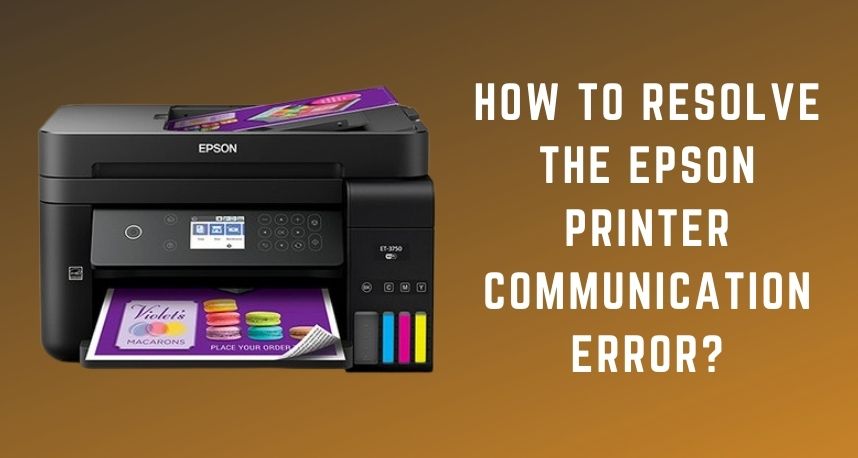Communication errors are quite common in printers from all brands. And, they might occur due to a wide range of reasons. So, you might face a communication error while using your Epson printer as well. You can try some simple steps to fix the problem in such situations. And, we’ve mentioned some of the most effective ones among those steps below. At least one of them should help you effectively solve printer communication errors. If they don’t provide a solution, you must reach out to Print Repairs Dubai experts. They can help you with a permanent solution.
Epson Printer Communication Error: Causes and Fixes
The solution in your case would depend on what’s causing the problem. And, the cause of the communication isn’t the same in all cases. So, you might have to try multiple solutions before you succeed in resolving the issue. In any case, here are some of the main causes of the communication error and their solutions, as shared by Printer Repair Dubai experts.
-
Connection Problems
This is one of the obvious causes of a communication error in any printer. So, you must consider it before you move on to other solutions. As it happens, you might face connection problems while using a wireless printer network. Now, a cable connection is usually more stable as compared to a wireless connection.
So, you might want to try setting up a cable connection between your printer and PC. You might not prefer this setup, but it can fix the communication error immediately. Later, you can switch back to a wireless connection. So, this method can be effective whenever you face the Epson printer communication error.
-
USB Cable Problems
Are you using a cable connection with your printer? Then, the problem might lie in the cable you’re using. First, you must make sure that you’ve connected it properly on both ends. After all, the communication error often occurs due to a loose cable connection. Apart from that, you must also make sure that the cable isn’t damaged.
So, borrow another cable if you don’t have one and see if that fixes the problem. Also, the communication error might occur due to an outdated USB cable as well. In that case, you need to buy a new cable or switch to a wireless connection.
-
Use the Network Troubleshooter
Can’t find the network issue causing the Epson printer communication error? Then, you can simply use the Troubleshooter for that purpose on Windows systems. And, for that, you need to navigate to the Troubleshoot section in your Settings. There, you’ll see a list of various components of your PC. Click on the Network Adapter and opt for running the Troubleshooter.
The Troubleshooter will then find out the causes of the issue and try to fix the problem. And, if it fails to do that, it’ll inform you how to fix the error all by yourself.
-
Use the Printer Troubleshooter
The problem might often lie in your printer. So, you must make sure whether that’s the case and then take the necessary steps. In many cases, you can use the Printer Troubleshooter to fix the Epson printer communication error. Open the Settings menu and find the Printer option in the Troubleshoot section.
Opt for troubleshooting the printer issues, which will start a scan. The Troubleshooter can diagnose any issues with your printer in a fairly short time. After that, you must follow the instructions on the screen to fix the problem. And, if required, you should reach out to Printer Repairs Dubai immediately.
-
Wrong Connection Setup
You might often face a communication error when you haven’t set up the connection correctly. In such situations, you wouldn’t be able to use the printer unless you resolve the mistakes.
Does the Epson printer communication error persist even after you have implemented the previously-mentioned steps? Then, you might want to go through the connection setup procedure again.
To do this, you need to use the Epson Connect Printer Setup utility file. You can download it from Epson’s official website if you’ve removed it. Before you proceed with the setup, you need to uninstall your printer first. And, for that, you must go to the Device Management section and right-click your Epson printer. Then, opt for uninstalling it and open the Epson Connect Printer Setup.
Make sure to avoid any mistakes during the setup process this time. Also, consult the service manual, if you need any help. Once you’re done, check whether the Epson printer communication error persists.
-
Print Driver Problems
You must always keep your print driver up-to-date. Otherwise, you might face quite a wide range of issues while using your printer. And that might explain why you’re facing the printer communication error. Have you been using the same print driver for quite a long time? Then, you must check for updates and install them as soon as possible.
Go to the Device Manager on your PC, and find your printer listed there. Right-click on it and opt for updating its driver software. This might provide you with a long-term solution to the error.
Are you already using the latest print driver on your PC? Then, you must re-install the print driver as it might have got corrupted. And, for that, you simply need to opt for removing the driver and then restart the device. This might often fix the Epson printer communication error in your case.
-
Outdated Printer Firmware
The firmware plays a crucial role in connecting your printer and PC. And, outdated firmware can cause communication errors while using your printer. So, you must make sure whether you’re facing the problem because of outdated firmware. And, for that, you must update the firmware using the Epson Software Updater.
Opt for updating the firmware in this program and enter your credentials, if it asks for them. Then, proceed with the update and check if the problem is fixed once you’re done.
Alternative Way: Contact Experts to Fix the Error
Do you fail to find a solution by applying the aforementioned methods? Then, reach out to customer support to fix the Epson printer communication error. Apart from that, you can also approach Repairs Dubai for an optimal solution. Also, you must keep your PC up-to-date to avoid such errors.