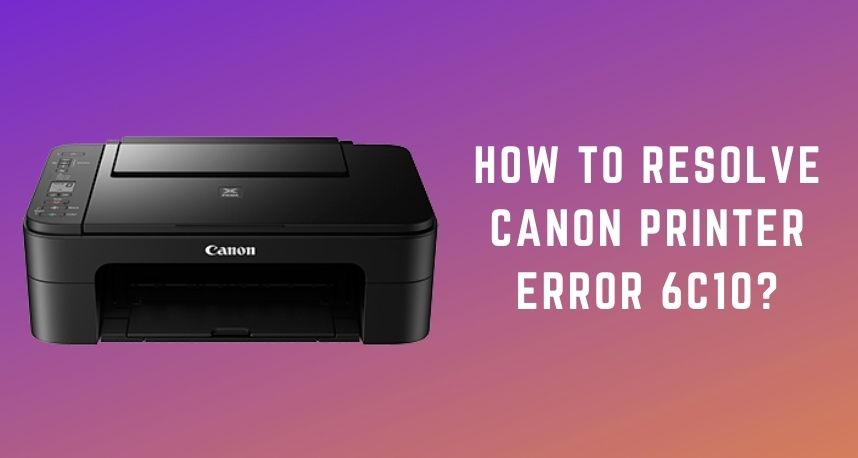We think Canon printers need no introduction when it comes to the world of printing. There is a wide variety of Canon printers that can provide you with a seamless printing experience. Powered with inkjet technology and high-resolution features, Canon printers deliver awesome performance both at home and office. However, glitches can occur at any time due to daily wear and tear.
Multifunctional Canon printers might show you symptoms with faults, such as wireless issues, CAM sensor errors, and much more. Printer Repairs Dubai professionals mention that CAM sensor error is detected as Canon printer error 6C10. When you press the power button of the Canon printer it will start flashing green light. The issue might arise due to multiple factors.
Users across the globe have complained about Canon printer error 6C10. No doubt, they have been looking for a permanent solution. If you’re suffering from the same Canon printer error 6C10, check out the below-mentioned fixes.
Ways to Recover your Printer from Canon Printer Error 6C10?
Users of diverse Canon printers have complained that they have manifested this problem. Canon printer models such as MP550, MP540, MP110, MP610, MP800, MP630, Mp970, MP810, MP620, etc have encountered Canon printer error 6C10. As you already know, this is a CAM sensor code.
Additionally, it appears on your printer or becomes prominent after you press the power button of your Canon printer. Most users are unaware of the fact where the valve cam sensor resides in printers.
Practically, it requires expert intervention to solve this error, according to the experts of Printer Repairs Dubai. But, this doesn’t mean that you can’t apply DIY hacks to restore your printer’s capabilities.
You can go for a quick reset to fix the Canon printer error 6C10. Here are the step-by-step processes to remove the Canon printer error 6C10 code.
Method 1
This method comprises different steps of tasks. So, you should be careful enough to treat your printer with sincerity. Go through the steps below to make sure that you resolve the Canon printer error 6C10 code.
- First, open the front cover of the printer. Now, move the printhead of your Canon printer to the centre. Additionally, relocate the cartridge to the centre of the printer if it comes separately.
- After that, you need to disconnect the printer from the power supply. Inspect the area carefully to make sure that there’s no piece of paper left. The purge unit should be clean enough or else it will trouble you again.
- Now, you have to go through the user manual to learn how you can perform the Reset operation on your Canon printer. Follow the instructions to make a successful reset on your printer.
- Afterward, your printer is ready to get a power supply. Plugin the power cord to your printer. You can now hold the Resume button for up to 20 seconds.
- Again, you have to turn off your Canon printer, and open up the printer door.
- At this point, you need to switch on your printer again. Check if the cartridges of your printer are still in the middle position. Now, close the lid of the printer.
Look at the right side of the white rollers. These white rollers are basically behind the carrier. At the end of each roller, there might be a clear sheet of plastic that might have been stuck to the rollers. Take a microfiber towel, clean the ink and its residues, over the roller and near them. If you can’t afford a microfiber towel, take the help of cotton cloth or paper towel.
Furthermore…
If you have completed cleaning the rollers, you have to proceed with cleaning the ink pad section. You will notice a small square made of plastic just an inch beside the rollers. Ink gets collected mostly in these places. You need to absorb the excess ink to resolve the Canon printer error 6C10. Use a paper towel to absorb the excess ink from the place.
You are not done yet. Take another paper towel to press it on the foam. Ink gets to foam, as well. You have to keep repeating the process of collecting ink from the foam until the paper towel stops absorbing it. Now, you can close the lid of your Canon printer.
Move on to the printhead of your Canon printer. Clean the printhead and you should follow the instructions mentioned in the printer user manual. After that, open up the casing of your printer. Check if there’s any micro switch pressed by the purge unit cams. Clean it up and we think that your printer is free from Canon printer error 6C10.
Method 2
A handful of users have claimed that the above method didn’t work for them. If it’s the same scene with you, then you can try this method. Just perform the following steps and you’ll be done.
- Turn off your Canon printer. Hold down the Resume button of the printer for a couple of minutes.
- At the same time, you have to hold the Power button. This will flash the green LED.
- While keeping the Power button on hold, release the Resume button.
- After that, press the Resume button twice. Now, you can release your finger from the Power button.
- Finally, you need to tap the Resume button four times in a row. Immediately after that, you have to tap the Power button again.
What will these steps do to resolve the Canon printer error 6C10? Well, it will reset the ink absorber counter. Your printer now needs to be unplugged and take rest for a while. Afterwards, you can plug in the power cord to the printer. And, turn the printer on.
Summing up….
Hopefully, these methods will resolve the Canon printer error 6C10 issue. If the issue persists,n you can knock on Printer Repairs Dubai. The experts will take a look at the issue and provide the necessary solutions for your printers.