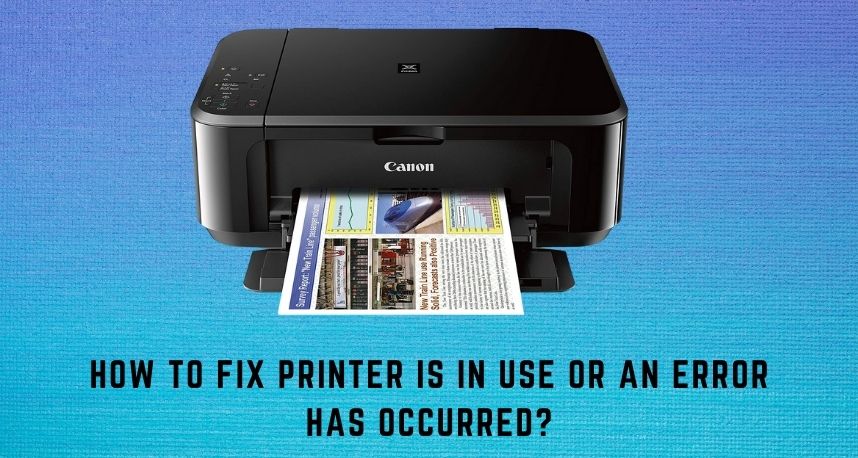The printer error code 311 is quite a common problem on Mac devices. You might know this error from the message “printer is in use or an error has occurred”. Now, you might find it difficult to determine the cause of this error. After all, the message does not specify the cause of the error. But, the message might tell you to fix it immediately.
Thus, you might need professional help to fix this error. And, for that, you must try out the reliable printer solutions that Printer Repairs Dubai offers you. Do you want to fix this issue all by yourself? In that case, the methods we have mentioned here should help you with that.
Solutions You Must Try for Fixing “Printer is in Use or an Error Has Occurred”
The error code 311 mainly occurs due to a communication error between your Mac and printer. So, you might want to try out some effective methods to fix problems. You also need to address some other types of problems that can cause this error.
Try out the following methods to fix this error on your Mac:
-
Restart the Printer and Reboot Your Mac
Connection problems are often caused due to temporary errors. So, you must try restarting your printer and Mac device before moving on to other solutions. After all, you can often fix the “printer is in use or an error has occurred” message with this method.
So, unplug the power cord from your printer and leave it alone for a few minutes. This will refresh its memory as well as cool it down. After all, printer errors often occur due to overheating. Apart from that, they can also occur due to a system error in your Mac. Therefore, you need to perform a reboot on your computer as well.
Then, connect your Mac and computer again and check on the error. If it occurs again, proceed with the solutions mentioned next.
-
Fix the Network Issues
The printer might fail to communicate with your computer due to network issues. So, you must consider this as the cause of the error as well. Do you get the “printer is in use or an error has occurred” message repeatedly? Then, you must try to fix any network problems depending on the type of connection.
Place the printer and computer closer to each other if you use a wireless network. Check if the printer responds to printing tasks. Are you using an ethernet cable connection with your printer? Then, you must make sure you have connected the cable properly. If the error persists, you must try using a different ethernet cable.
Do you want a solution to this error without causing any further delay? Then, you can contact Printer Repairs Dubai for an urgent solution.
-
Update the Printer Drivers
Outdated driver software is among the most common causes of printer errors. And, it might often cause the “printer is in use or an error has occurred” message. Have you been using an outdated printer driver for a long time? Then, you need to install its latest version on your computer.
You can do this quite easily on Mac devices. You need to go to the App Store and open the Updates section. And, you will find the pending driver software updates list. Do you also find other downloads for printers over there? In that case, you must download and install them as well.
This method can provide a long-term solution to the problem you are facing. If it does not do the trick, there are some more methods left to try.
-
Clear the Print Queue or Resume Paused Tasks
The “printer is in use or an error has occurred” problem might also indicate print queue-related issues. To make sure whether that is the case, you need to check the print queue. If the previously-mentioned methods were ineffective, you must go to the System Preferences on your Mac. Then, navigate to the Printers and Scanners section to access your printer there.
Select your printer and opt for viewing its print queue. There, you will find all the printing tasks that you have assigned to your printer. Do you find any of the printing tasks paused? Then, simply resume it and that might fix the error.
You can also try removing all the tasks and assigning them again. This might resolve the “printer is in use or an error has occurred” message for a while.
-
Use the Printer Diagnostics
If you fail to fix the problem by other methods, you must consider running the Printer Diagnostics. So, click on the Apple logo on the upper left-hand corner to go to the System Preferences. Then, go to the Printers and Scanners section and select your printer.
This will bring up some details about your printer on the right side of the screen. Click on the Options and Supplies option to open the settings list. You can find the Printer Diagnostics there and use it to run a scan and fix the error.
-
Remove Your Printer from Your Mac and Add it Again
If nothing else works, you can also try reconnecting your printer to your Mac. After all, this has provided an effective solution to the error in many cases. But, you might not get a long-lasting solution by this method. To get that, you can always reach out to Printer Repairs Dubai if required.
Go to the Printers and Scanners section in the System Preferences on your Mac. Select the malfunctioning printer and opt for removing it. Then, add it back to your Mac again after a few minutes.
Ensure an Efficient Solution With Professional Help
Do you keep getting the error message even after applying all the aforementioned steps? Then, you can try resetting the factory settings on your printer. However, that has failed in many cases as well. So, in such situations, consulting an expert is the best option you have.