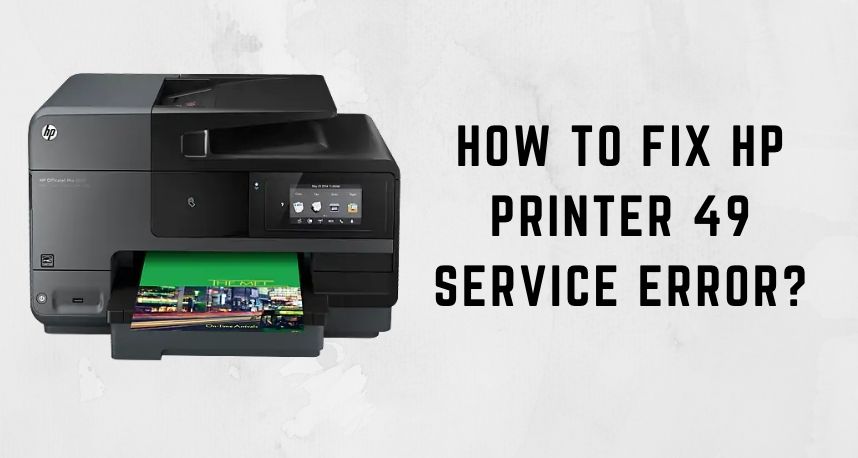The error 49 can be seen in the HP printer and is mainly caused due to communication errors. This error can occur due to different reasons, and it might be possible that the software is not capable of performing any action. Or, even due to invalid commands, this error could be displayed.
It is just a temporary issue; thus, you might not need any replacement of hardware or software. There are mainly two types of errors: persistent HP printer 49 service error or intermittent HP printer 49 service error.
According to Printer Repairs Dubai, the intermittent 49 service error is quite common. This error only displays when your printer is functioning properly and suddenly stops midway. Whereas, the error might repeatedly occur, even after solving the issue. The main cause can be registry error, firmware glitch, concurrent timing of the job etc. Below, we have discussed a few steps to help you out.
Fixes for HP Printer 49 Service Error
You can easily fix the printer error 49. All the steps are mentioned, and you won’t face any difficulties performing them. All the steps are well elaborate and given below.
Update the Firmware
It can be possible that the cause of the error is the old version of the firmware files. You can go to the website and download the updated firmware files. According to Printer Repairs Dubai experts, you also need to check whether the printer runs on FutureSmart 3 or FutureWare 4. And then, save it to the USB drive.
Now, update the firmware by uploading it to your system. Below are the instructions that were given to help you out:
- First, you have to go to the official website of HP. Look at the list of printers, along with the updated version and click on the Update Now option.
- Now, you need to look for your printer model and press the Link option. Then, scroll to either FutureSmart 4 or FutureSmart 3 sections.
- You need to find the firmware files and click on the Download button. Now, select the Save option, and it will save on your USB drive.
- Then, you need to select the Open Folder option. You can select your desired location to save the file. Now, right-click on the .zip file and select the Extract All Files.
- You can go for Update The Firmware from the Preboot menu preceded by going to the Control panel. Then, click on the Administration option followed by the Download option.
- Now, insert the USB at the front of the printer. You need to click on the USB thumb drive option and select the file .bdl extension. Finally, click on the Ok option.
Enable Auto-recovery
It has been seen that error 49 can be resolved by enabling auto recovery. At first, you need to find out the frequency of the error 49 and to do so you need to print the logo from the printer. If you find out that the frequency is less than 1, then error 49 will not harm your printer. But, if it comes out more, then you must enable the Auto-Recovery option.
You can either go to the control panel or use an embedded web server (EWS). The instructions are given below:
- In the case of FutureSmart 3, you have to go to the Administration and Management, and for FutureSmart 4 go to the Settings followed by the General option.
- Then, click on the Auto-Recovery option followed by the Enable option. Now, click on the Save option to make the changes.
Run the Power Cycle
This method means that you need to turn off the printer, and then again turn it on. The instructions are given below to help you out:
- At first disconnect the power cables connected to the printer with your system and turn off the printer. Then, turn the printer on after some time.
- Often it has been seen, this solution has solved this error 49. If the HP printer 49 service error continues after performing these solutions, then follow the next fixes.
Clean the Registry
Cleaning the registry is another way of fixing error 49, as suggested by Printer Repairs Dubai. It acts as a large database that stores important settings and data. When the registry stores have too much data it may cause the HP printer 49 service error. To make sure the registry is free you need to clean it. And, to do so you can use a registry cleaner. Thus, making sure to get rid of junk.
Checkup your HP Printer
Many users who faced error 49 have fixed the problem by using this method. The instructions are given below:
- At first, you need to cancel all the previous jobs and clean the memory of the printer, then turn off the printer. Now, you need to wait for 2 mins, and then turn it on.
- Use a different software application for printing purposes. If you see that it is working, then go to the first application and try printing a different file.
- If you notice that the error message appears only on a particular application, then contact the printer vendor.
- After that, disconnect all the cables connected to the computer, if the error is displacing all software applications.
- Now, turn off the printer, remove the memory DIMMs and also the EIO devices from your PC.
- Keep in mind to turn off the printer after installing each software. If the error is still displaying, then replace the DIMM or the EIO device.
Conclusion….
Here, we come at the end with all the points regarding the solutions of HP printer 49 service error. The instructions are given and you won’t have to face any trouble following them. But, if the error reappears, then seek help from professionals immediately.