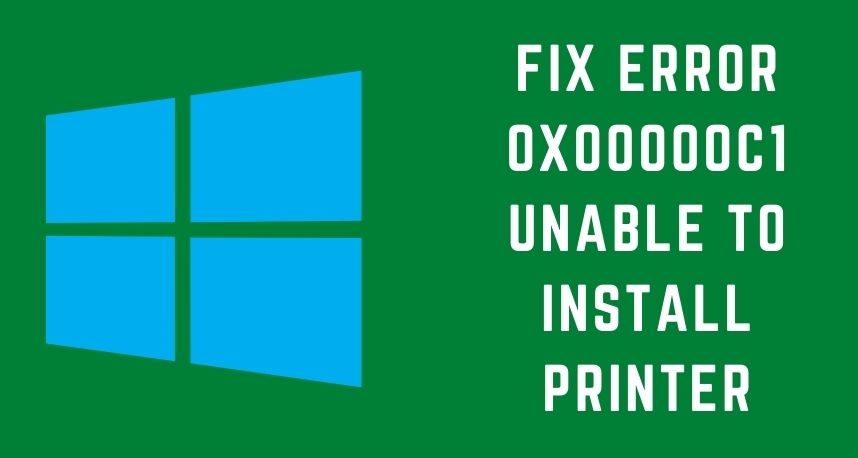A printer comes in handy when you have to execute an emergency printing task. On the other hand, it’s quite frustrating when your printer refuses to perform accordingly. One such common printer error is Unable to install printers, along with the error code 0x00000c1. This generally happens when you try to connect your Windows 11 or Windows 10 device to your printer and the printer refuses to connect.
Error code 0x00000c1 is more likely to take place on Windows 10 and Windows 11 PCs. It indicates that the printer has failed while installing the required software. Other than this, there might have been a flaw within the software, and it can’t be uninstalled right now. As a result, you can’t print whatever you want using your printer.
Fortunately, Printer repairs Dubai have got some tried and tested hacks to retrieve your printer from this situation. Use the following tricks to eliminate the temporary bug from your system and use your printer without interruption.
Give Windows Security a Try
Printer Repairs Dubai experts have suggested that printers act weird if they find anything malicious on the connected system. Since it’s a Windows device, you better be sure whether your Windows computer is responsible for this or not.
Well, you need not go for any specific anti-malware to check the presence of malicious components in your system. Rather, you can rely on the in-built Windows security in the following steps:
- Go to the Search icon on the Taskbar and look for Windows Security.
- Navigate to Virus & Threat Protection, and double-click on it. Now, opt for Scan.
- Tick the Full Scan option, followed by Scan Now.
- Windows Defender will start the process to determine if there’s any malicious file on your device.
Additionally, the system will remove all the threats. After this, you have to reboot your computer and try connecting to the printer again.
Activate Print Spooler Service
Updates for Windows devices have been buggy, and we can’t do anything about it. Windows10 users have reported that Windows 10 updates might have stopped the printer spoolers service.
Once the spooler gets deactivated, there’s no other way to install the printer. So, check whether it’s the scenario in your case and perform the following steps:
- Hit the Windows and the R button simultaneously. It will open a Run prompt. Now, type services.msc and press Enter.
- Find Print Spooler from the list of services and double-click on it.
- Under the Properties window, check for the status of the service.
- If it appears to be disabled, opt for the Start button.
- In addition, ensure that you drive the Startup type as “Automatic”.
Now, you can click on OK and quit all windows. Restart the computer and inspect whether the printer error 0x00000c1 is still there.
Examine the Connection of the Printer
It’s a silly mistake that you might have made. You might be overlooking the printer connection, and that’s preventing you from getting your printer into the game. Inspect that the printer is turned on and the power cables are inserted properly.
Additionally, if you have connected your network printer to the Windows device, there is more than one thing to look for. Router switches should be working fine. And, if there is any hardware between your printer and the network, then it should function properly. Hopefully, you didn’t forget to turn on the wireless option on your printer.
Go for Printer Troubleshooter
If none of the above-mentioned tricks works for you, then there must be some kind of incompatibility between your printer and the computer. To resolve the issue, you can run the printer troubleshooter. This troubleshooter is an in-built tool for Windows 10 and Windows 11 devices. Here’s what you have to do.
- Explore Settings on your Windows device.
- Choose System from the left-pane.
- Go for Troubleshoot from the right-pane of the window.
- After that, opt for Other troubleshooters.
- Finally, you can hit the Run option for the printer.
Consider Getting Printer Driver Updated
Printer drivers are extremely important for the on-track functionality of printers. According to the Printer repairs Dubai, perhaps, there’s something wrong with the installed drivers. Resolve the ‘Unable to install printer’ issue by quickly updating the printer driver. Go to Device Manager and you might locate problematic printer drivers with a yellow exclamation mark beside them.
If you do, then it means that they require instant solutions, you have to update them. But, before that, make sure that you remove the spooler directory. Now, you can proceed with the following steps to delete the spooler directories:
- Click the File Explorer option from the Taskbar. Now, you have to enter the following path: C:\\Windows\System32\Spool\Printers.
- Locate the folder ‘PRINTERS’ folder and right-click on it. After that, go for the Delete option.
- You have to delete the w32x86 folder after reaching the following path: C:\Windows\System32\Spool\Drivers\w32x86.
After you have successfully removed them, the next method is to update the printer drivers using the steps mentioned below:
- Navigate to the windows icon on the Taskbar. Choose Device Manager from the menu.
- Find the corresponding printer driver and right-click on it.
- Select Update Driver from the pop-up menu.
- After that, you need to select Search Automatically for Updated Driver software.
Now, you can restart your Windows device and check if your printer connects to the device, without the error code 0x00000c1.
Finally, Reconnect and Reinstall the Printer
If nothing works for you, it’s better to remove all the connections between your printer and computer. Make sure that you have removed every single cable between them. If it’s connected to the network, then disable all network connections.
Grab the user manual for your printer and carefully observe the steps to re-establish the connection between your printer and Windows computer. It’s better to rely on cable-based communication when you are rebuilding your connection. We hope that these tricks will resolve the ‘Unable to install printer’ problem with error code 0x00000c1.