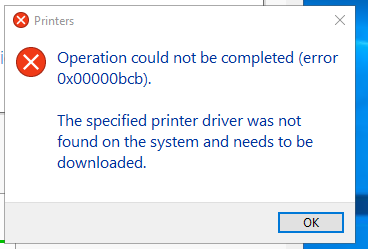Error 0x00000bcb occurs when Windows fails to connect printers to the local network. This printing issue triggers when you use a faulty LAN cable. It prevents the computer from detecting the connected printers.
Replace this printer unit immediately to fix this error. But, that is not the only reason behind this network printer problem. Windows users can receive this error message when the printer queue is broken.
Incorrect printer spooler service settings could lead to this error. Did you update the printer’s software? Then, there is a high chance of getting the network printer error 0x00000bc. Besides, you can face this printing error due to a hardware failure. Corrupted registry keys also block the PC from connecting to the printer via a LAN cable.
This issue is not limited to Windows 7 or 8. Windows 10/11 users have also experienced this printer error. Did you get this error message for the first time? Then, you might be wondering how to fix network printer error 0x00000bcb.
Resolving this issue is pretty simple and doesn’t require experts’ help. Follow these solutions to overcome this printing difficulty on Windows devices:
Troubleshooting Tips to Fix Network Printer Error 0x00000bcb
Windows users could encounter this error for an improper printer installation. Place the device near the computer or laptop, and use a compatible LAN cable to connect both these devices. Moreover, a damaged printer port can often generate this printing problem. Repair these ports immediately to eliminate the problem.
But, if you don’t have technical knowledge, don’t proceed. Instead, contact an experienced expert to fix the printer ports. Is the Windows device still displaying the network printer error 0x00000bcb? Then, something is wrong with the Windows 10/11 computer/laptop. Use these solutions in these circumstances to overcome this network printing issue:
Use the Printer Troubleshooter
Windows devices have a built-in troubleshooting tool to resolve this error. Many have fixed the critical printer-related issues using it. Moreover, Windows printer troubleshooters first analyse the driver condition. If the drivers are faulty, it will repair them to restore the printer’s functionality.
Don’t know where to find this tool? Hold the Windows and R keys together to access the Run box and write “ms-settings: troubleshoot”. Press the Enter button or click “OK” to open the “Settings” app. Navigate to “Troubleshooting” and tap on “Getup and running”. Additionally, you need to select “Printer” and choose “Run the Troubleshooter”.
It will then open a troubleshooting utility. This tool starts scanning the printer units within a few seconds to identify the problem. If it finds a viable solution, that will be displayed on the next page.
Click “Apply this fix” to get over the network printer error 0x00000bcb. Restart the printer and computer after a few minutes. Connect them to the same local area network and continue printing without hassle.
Restart the Printer Spooler Service
The printer spooler service stops working if there are corrupted drivers on PCs. Remove network printer drivers from the print management app. And, then restart the spooler service to fix the error code error 0x00000bcb. Go to the Start menu, move to the search box and write “Run”. Alternatively, you can hold the Windows and R keys together to get the rUn box.
Write “services.msc” there, hit the “Enter” button or tap on “OK”. When the Services window pops up, locate the UAC option. Click “Yes” to run this app, taking the administrative privileges. Now, search for the “Services (Local) option and right-click on “Print Spooler Service”. Choose “Properties”, and when the next window opens, tap on “General”.
Can you see the “Startup Type” option? Set it to “Automatic” and head towards the “Service Status” section. Select “Stop” if you see the service status as “Running”. Don’t close this window, wait for at least 2-3 minutes, and then click “Start”. It will restart the Print Spooler service and resolve the network printer error. But, if the error remains, disconnect and reconnect the cables to stop getting this error.
Reinstall Printer Queues & Ports
Uninstall and then reinstall the printer queues and ports to solve this problem. Open the Device Manager to do that. And, if you don’t know how to access that, hold the Windows and R keys simultaneously.
Write “devmgmt.msc” when the Run box appears and press the “Enter” key. Locate the “Print Queues” option from the Device Manager tab next. Right-click on it and choose “Uninstall” to remove them from the Windows device.
Besides, you need to look for the Universal Serial Bus Controller option. Double-click on it and right-click on the printer ports to uninstall them. Once done, restart the network printer and the Windows devices. Plugin the LAN cable and check if the Windows PC can detect the wireless printer.
Change the LAN Manager’s Authentication Level
This LAN setting helps Windows choose an authentication protocol to connect to a network resource. And, an incorrect authentication protocol type can lead to this error. Configure the LAN Manager authentication level to fix network printer error 0x00000bcb. To do that, hold the Windows and R keys together.
Write “gpedit.msc” when the pop-up box appears. Now, hit the “Enter” button to get into the Local Group Policy Editor window. Go to the “Computer Configuration” tab and click “Windows Settings”. Navigate to “Security Settings”, tap on “Local Policies” afterwards.
Head towards “Security Options” and look for Network Security: LAN Manager Authentication Level. Double-tap on that and click “Send LM & NTLM – use NTLMv2 session security if negotiated”. Select “OK”, close the security window and restart the Windows PC. It won’t further cause any issue connecting to the local network.
Alternative Ways to Fix Network Printer Error 0x00000bcb
Installing the network printer isn’t enough; you have to add that to the device. Otherwise, the Windows PC can’t detect the device or connect it to the network. Hold the Windows and I keys together, choose “Control Panel”, and tap on “Hardware and Sound”. Select “Devices and Printers” when the next window opens and opt for “Add a printer”.
Tap on “the printer that I want isn’t listed” when the new window opens. Tick the Add a local or network printer with manual settings checkbox. Tap on “Next”, choose a new port, enter the port name and click “OK”. It will resolve the network printer error 0x00000bcb from Windows devices. Additionally, you should change the network security settings. Update the Windows OS immediately to overcome this printing problem. Contact Printer Repair Dubai.