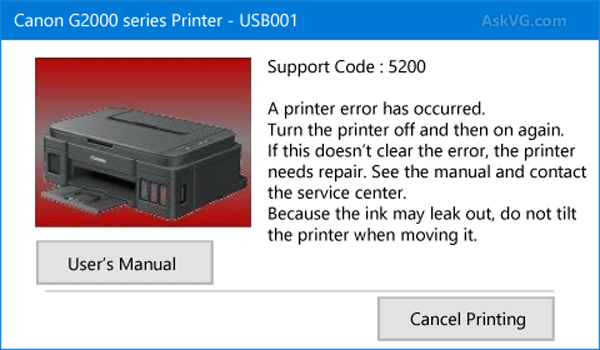The error code 5200 is a common Canon printer issue that indicates cartridge-related problems. In most cases, it means that your cartridge has a low ink level or is defective. So, you might have to replace the cartridge to get a solution. But, you need not do that right away as there are other possible causes to this error.
Are you looking for an effective solution to the error code 5200? Then, we can help you out by suggesting some simple fixes. Keep reading “Canon printer error code 5200 [fixed]” for some easy solutions, some of which you might already know.
What Causes the Canon Printer Error Code 5200 and How to Fix it?
As mentioned earlier, the error code 5200 might have more than one or two causes. And, the cause of the problem might differ for each user every time. So, you need to consider all the possible solutions and apply an appropriate one among them.
To do that, you need to consider all the possible causes of the error code 5200. The following are the most common ones and their solutions:
Temporary Errors
The simplest fixes can often offer you effective solutions to complex printer problems. And, they also help you save quite a lot of time by doing that. Many users have been able to fix the Canon printer error code 5200 by restarting the device. So, you might want to give that a try before moving on to more complex solutions.
Press the Stop button on your Canon printer until it initiates a reboot. Then, check whether the issue persists when you try to print something. Alternatively, you can also unplug the printer for a minute and turn it back on. This can often fix the error code 5200 quite effectively.
The Cartridge is Low on Ink or Toner
Depending on the type of printer you are using, the cartridge might have a low ink or toner level. But, as mentioned, the error code does not always necessarily indicate this problem.
So, you must make sure whether your printer is indeed running out of ink or toner. Can you check the ink status in most of the latest Canon printers? Do you find it to be too low? Then, you might want to replace the cartridge right away.
Alternatively, you can also simply get an ink or toner refill from a third-party provider However, you must do so only after careful consideration. Your Canon printer might often fail to detect third-party cartridge refills. The same might apply to any third-party replacement cartridges you are using.
The Cartridge is Dirty
You might face various issues while printing if your printer has a dirty cartridge. And, that includes the error code 5200, among other problems. If you face this error, you must check the printhead for dirt and dust particles. Apart from that, you can also clean up other parts of the cartridge to ensure an effective solution.
Switch off your Canon printer before you proceed with cleaning its cartridge. Open the device to access the cartridge in the way your printer model allows. Remove the cartridge from the device to examine it properly. Then, clean any dust particles you find on it. Using a wet cotton swab is the best way to clean the printhead.
Let the printhead dry if you are using a wet cotton swab for the cleaning. Then, install it in the printer and turn the device on. Assign it a printing task to check whether the error code 5200 persists.
Run the Printer Troubleshooter
Are you using a Windows PC with your Canon printer? If yes, then you can simply use the troubleshooter to fix the error code 5200. You can also simply switch to a PC for this task, using a different device. Open the Settings menu and go to the Update & Security section. Click on the Troubleshoot tab to find the troubleshooting options.
You can fix issues with various components of your PC using the troubleshooter. In this case, you must click on the Printer option and initiate the troubleshooter. Then, follow the instructions on the screen to finish the process.
If it cannot fix the problem, the troubleshooter will provide you with an accurate diagnosis. You can then use that to manually apply a solution to the Canon printer error code 5200.
Outdated Firmware
The Canon printer error code 5200 does not usually indicate an issue with the firmware. However, outdated firmware can lead to a wide range of issues with your printer’s functioning.
So, you must consider that as the cause of the problem if the aforementioned fixes were ineffective. Go to the Menu on your printer and open the Setup section there. Then, select the Device Settings options and click on OK below Firmware Update.
Wait while your Canon printer installs new firmware on it. Restart the device once you see the “Update succeeded” message on the screen. Then, check whether the error code 5200 persists when you try to print.
Misconfigured Settings
Were all of the aforementioned solutions ineffective in your case? Then, you must consider misconfigured settings as the cause of the persistent error. And, the best way to fix that is by resetting your printer to its factory settings.
Navigate to the Menu on your Canon printer using the directional arrows. Click on OK under Device Setting and do the same under the Reset option.
Your Canon printer will reset itself within a very short time. You must then configure it again as per your requirements and print a test page. If the error persists, you might want to take your printer for a repair.
Contact a Professional Technician
You should be able to fix the Canon printer error code 5200 in most cases. But, what if you cannot accomplish that with the aforementioned methods? Then, you must check for a hardware issue with the device. And, that is best left for professional repair services to cover.